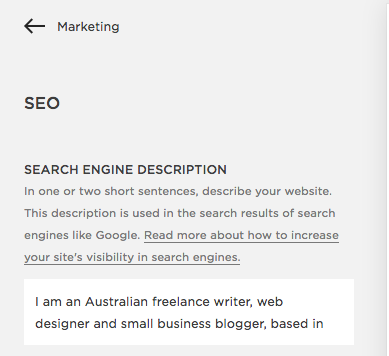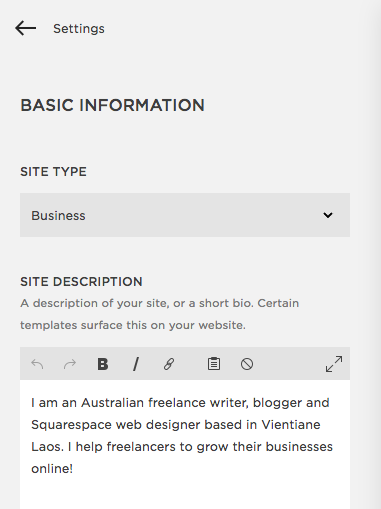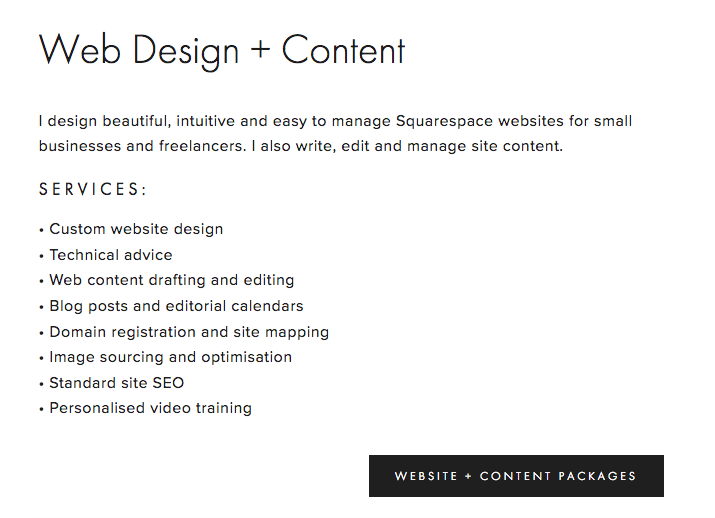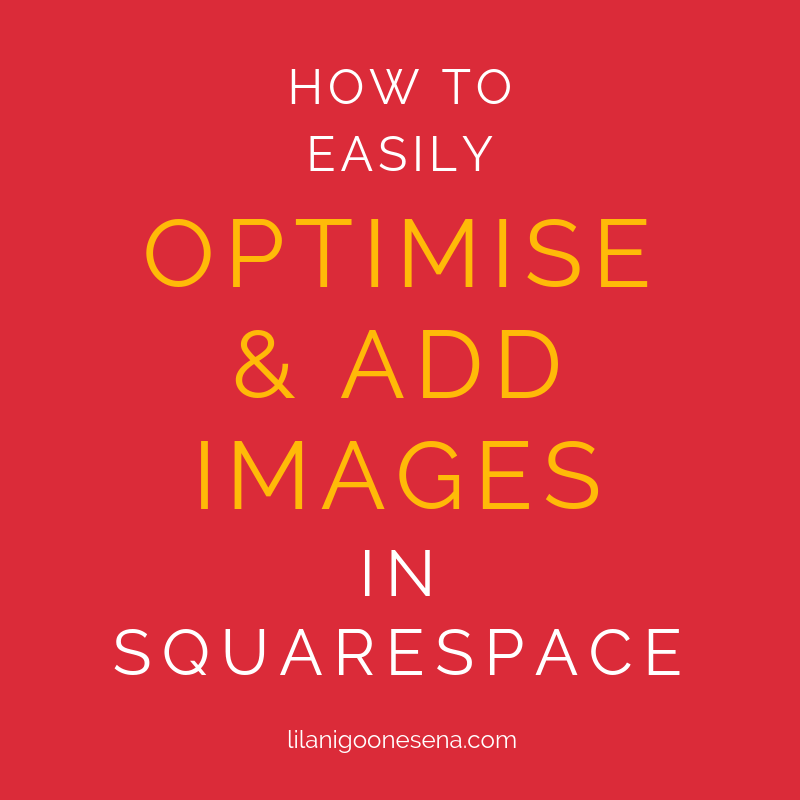Squarespace: How to Optimise Your Site For SEO
We’re chatting today about how to optimise your Squarespace site for SEO. We’ll cover how to insert keywords and write SEO descriptions for:
- Site settings
- Page titles and descriptions
- Content
- Blog posts
- Images
Not on Squarespace? No problem, you’ll find that optimisation is fairly similar across all website platforms.
1. SEO settings and site description
Go into the Settings menu > Marketing > SEO and type in a 1 line description of your website.
Under the Basic Information > Site Description, write a similar - but not the same! - 1-2 lines about your business.
RELATED POST: How to: Set Up Keywords That Will Rock Your Website SEO
2. Page titles and page (meta) descriptions
Now, we’re going to go into the Pages menu and look at the individual pages. Each page has a little cogwheel to the right of it. This has the page settings.
Each page has both a Page Navigation name and a Page Title. It’s the Page Title that appears in searches, so this is where you add your keywords.
Below that is the Page Description. A handful of templates display Page Descriptions but you can edit this feature if you want to under the Style menu.
Tip: Google, that contrary monkey, loves all these SEO keywords and phrases on your site but doesn’t look kindly on copy and paste jobs. While your page titles can get away with all looking the same, your page descriptions can’t. Each description has to be slightly different.
3. Content
All of your pages should include references to your keywords in titles, headings, body copy, and footer. It doesn’t have to sound tacky, just keep it in mind when you’re drafting this content.
Your Services page is an especially good opportunity for keyword-rich content. Simply list the services you provide.
4. Blog posts
Your blog page is a great opportunity to slot in some descriptive keywords, especially if you have a sidebar, which a lot of Squarespace templates do.
Simply click Edit Sidebar and provide a keyword-rich description of how your blog meets the needs of your readers.
Let’s get into a blog post more specifically now.
Pages > Blog > New post
On the Content page pay attention to: the heading, the tags in the bottom left corner and the content.
Make sure that your heading is descriptive but to the point. It’s a fine combination of a snappy title that will entice readers and keywords that will appear in a Google search.
Use just a few tags but make sure they’re keyword rich and actually describe your post.
Use the same keywords from your heading and tags in the post content. Try to mention your main 1-2 keywords at least 3 times in the body copy.
The second page is titled Options. Here you can edit the post URL and the excerpt.
Post URL > Only use the necessary words from your heading
Excerpt > This is your SEO post description so draft a 1-2 line keyword rich summary.
5. Images
Finally, images on your site provide yet another opportunity for SEO juice, and they are essential for your business’s social media accounts.
In the Image menu > Filename > Write a concise keyword-rich name that includes your business name.
Click Caption Below > Apply
Underneath the image type in a keyword-rich 1-2 line description of your blog post. Include your business name and post URL. This is the text that will appear when you share your image on your Pinterest.
Double click on the image and click Do Not Display Caption > Apply
Take this approach for all images on your site, whether they are blog images, products or your About page selfie.
Am I doing it right?
The obvious clue to that is if you’re seeing results. It might not be as straightforward as someone calling you up and saying “I found you on Google!” but there are other indications. See if you can find your business online when you type in your keywords.
You can also hire someone to do an SEO check on your site or use a free site like Nibbler for a basic rundown.
How Google finds your site
“Googlebots” or “spiders” regularly trawl their site, picking up new information and relating it back to the mothership. So, it can take them a while - hours, days or even weeks - to find your site if it’s new. Google loves sites that can show a consistent level of activity over a longer period of time.
So, the more often you update your site by editing the content, adding images, blogging, and sharing your content on social media, the more often Google will pick up on it. Then the higher your site climbs in organic searches.
Follow these steps and start getting your site noticed on Google!
About the author: Lilani Goonesena is an Australian freelance writer, SEO copywriter and Squarespace web designer based in Vientiane, Laos. She loves boosting freelancers and small businesses with web design, SEO content and digital marketing strategy. She writes an awesome weekly newsletter on digital marketing, social media, blogging, web design and "all that online stuff". Lilani also blogs at the delectable Eat Drink Laos, just for fun.